InShot is a powerful and user-friendly video editing app that allows you to transform your photos and music into captivating stories. Whether you're a seasoned social media pro or just starting out, InShot's intuitive interface makes creating stunning videos a breeze. Here's a step-by-step guide to get you started:
1. Download and Open InShot:
The first step is to download the InShot app, available for free on both iOS and Android devices. Once downloaded, open the app and familiarize yourself with the layout.
2. Create a New Project:
Tap on the "+" icon on the main screen to begin a new project. InShot offers two options: "Video" and "Photo."
3. Selecting Photos:
Since you're creating a slideshow with photos and music, choose the "Photo" option. A new screen will appear where you can select the photos you want to include in your video. You can choose multiple photos at once by tapping and holding on the first image, then dragging your finger to select others.
4. Editing Photos (Optional):
Once you've selected your photos, they'll appear in a timeline at the bottom of the screen. Tapping on a photo allows you to edit it individually. You can trim its duration, adjust its brightness and contrast, or add filters to enhance its visual appeal.
5. Adding Music:
Now it's time to bring your photos to life with music! Tap on the "Music" icon on the timeline. InShot offers a selection of royalty-free music tracks you can choose from. Alternatively, you can tap on "My Music" to import your own music files stored on your device.
6. Trimming and Adjusting Music:
Once you've chosen your music, you can trim it to perfectly match the length of your video. You can also adjust the music volume using the slider provided.
7. Adding Text and Stickers (Optional):
InShot allows you to personalize your video further by adding text overlays and stickers. Tap on the "Text" or "Sticker" icons on the timeline to explore the various options available. You can customize the font, color, and position of text elements, and browse through a wide range of stickers to add a fun touch.
8. Transitions (Optional):
Transitions add a smooth flow between your photos. Tap on the icon between two photos on the timeline, and you'll see various transition styles you can choose from. Experiment and find transitions that complement the overall mood of your video.
9. Preview and Export:
Once you're happy with your creation, tap on the "Play" button to preview your video. Satisfied with the final product? Hit the "Export" button and choose your desired export settings, such as video resolution and frame rate. InShot allows you to save your video directly to your device's camera roll or share it on various social media platforms.
Bonus Tip:
InShot offers a wealth of premium features available through an in-app purchase. These features include additional music tracks, filters, and effects to further elevate your video editing experience.
With a little creativity and these easy-to-follow steps, InShot empowers you to turn your photos and music into beautiful and engaging video stories. So, grab your phone, unleash your creativity, and get ready to impress your audience!
Read Also: How to Remove Background Noise from Video in Inshot (2024)

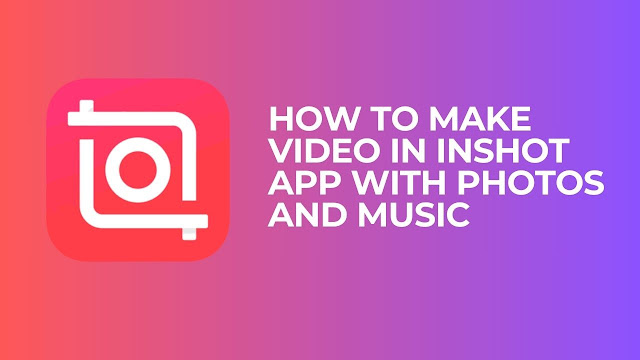
Post a Comment